What is FTP Server protocol and How Does it Work?
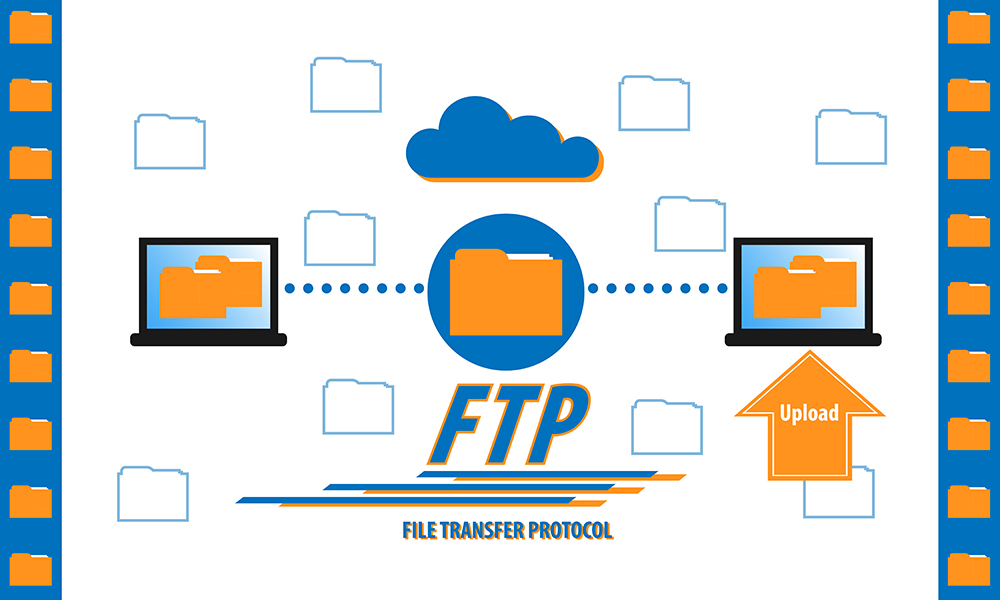
What is File Transfer Protocol (FTP)? – Definition
FTP is a protocol for file transfer or as its acronym in English say, File Transfer Protocol. This protocol is very useful mainly when we want to send files to an external server, such as to implement an application, a web page or when we want to backups our servers either on our computer. Now, FTP uses the client-server model, our computer or that of a user (from now on client ) communicates with an external server.
File transfer via FTP is easy and convenient, you can receive files at the same time, you can send files with an FTP server, consent to transfer is not required, the server can be turned on, and the service built into Windows for convenience of use.
How does FTP protocol work over the internet?
Client interacts with the FTP server this is where the problems begin, if the client is going to communicate with your server requires an IP to locate it, however, the server being behind a NAT router is assigned a single public IP for all computers on the local network, So, how do we achieve that when contacting the public IP it directs it exclusively to the equipment that we have as an FTP server within our local network? This is where the NAT router comes in to do its work, but we will configure it later. For now we are going to configure our FTP server first using Filezilla server.
today we are going to learn how to transfer files without size or speed limitations through FTP (file transfer protocol), for this you will not have to install anything, you will use the XAMPP software kit that we have talked about and other times , but today we will not refer to the Xampp kit but the FileZilla FTP server, which is integrated into the XAMPP package server.
What Is FTP and Why Would You Need an FTP Server?
In the tutorial goes in Xampp I did an installation of Kit and we talked about all the components integrated in it (Apache, PHP, MySQL, phpMyAdmin, FTP FileZilla Server) in this video tutorial we will only talk about transferring files through the FileZilla FTP server , the zip file is used which is done in a very intelligent way, so you will not have to install anything, it is also possible during the reinstallation of Windows, XAMPP kit and the FTP server FileZilla server by default does not it will be in no way affected if this course will be done in the first phase on the other partition, either outside of partition C: and the server can be run from a simple USB memory stick, due to the ease with which it can be run This software package has some devilish, but no less we will talk about that today.
Think about the following scenario: you are with a friend and he has a movie or game that you want, if you have a server on your home PC, you can transfer the files from your friend’s computer to your computer in a few minutes and for that when you get home, the files are already transferred and ready for installation or viewing, if you have the computer turned off, you can easily start it remotely via the WOL (wake on lan) protocol for which we also have a tutorials , then it was Transferred in the same machine computer friend form files, this course if you started FileZilla server FTP server as a Windows service, this is done simply by selecting them from SVC XAMPP Control Panel software in the correct FileZilla application.
Also Read: Fix [pii_email_4dd09cddea0cd66b5592] ms outlook error code
The Business Problem of Using File Transfer Protocol (FTP)
File transfer has never been and will never be easier and more convenient, the server setup takes only a few seconds, the advantages are numerous, you no longer have to struggle with difficult messenger or Skype transfer, you no longer have to lose the time with torrents, they do not have to share anything look at hubs, they do not have to upload anything file sharing sites that you know well how many are going to impose restrictions.
To work, FTP requires two components, the first component is the FTP server that I mentioned above and the second component is an FTP client that a client can be played and its normal browser, but with certain limitations, the browser cannot download several files at the same time, the browser cannot load files if you use certain extensions.
What are File Transfer Protocol and the FTP Proxy?
The simplest and most manageable FTP CLIENT is the application that we use every day, it is Windows Explorer, many do not know what Windows Explorer is, Windows Explorer is the application that allows us to open My Computer, when we open My Computer and we enter through partitions and folders we use Windows Explorer. To use windows explorer just type the address of the FTP server in the address bar (at the top when we open My Computer), enter the address as follows “ftp: // ip /” if we want the login window where the username and password or “ftp: // user: parola @ ip /” In case we want to connect without a login window.
Of course, Windows Explorer as an FTP client does not offer many options for more advanced users, those with higher expectations could call the more professional applications for transferring files via FTP: WinSCP, Total Commander, FileZilla Client, Cute FTP , Core FTP, SmartFTP, etc.
We hope this tutorial on FileZilla Server and FTP will catch up and start using this method more and more than please use the FTP server, which provides a lot of independence and speed, basically uses the bandwidth that your Provider offers the maximum net, has limitations, they do not take care of anything or anyone
How to activate the FTP server included in OS X and macOS
The function of converting OS X and macOS operating systems into an FTP server can become a good help when it comes to having a file server both within our local computer system and to be able to access them from outside, unfortunately from the version of Snow Leopard the option to activate and deactivate it from the system preferences panel has disappeared, leaving us without access to a very interesting function with great potential.
Fortunately, the service is still hidden in the operating system and we can activate it via terminal through the launchctl command that allows mac users to start, stop and manage daemons, agents and processes through the “launchd” framework written by Apple and that is included in the apache license that the system has installed.
How to activate and deactivate the FTP server
This allows us to activate and deactivate the FTP server through the following command lines.
- For this we have to start the Terminal application (applications> Utilities> Terminal) and run the following command line in it using to activate the FTP service:
- load -windows /System/Library/LaunchDaemons/ftp.plist
- It will probably ask you for the user password and of course you must have administrator rights to activate it.
Once activated to verify that the FTP server is correctly activated you can connect through any FTP program such as Filezilla or Transmit creating a connection where the server is “localhost” and the username and password of your mac, if everything connects this right.
To access from another computer on your local network you can do it in the same way but using the IP of the computer where you have activated the FTP server. I recommend that you set the IP of that computer so that your router does not assign it a different IP each time you start the computer.
Use FTP to transfer files
And finally to access from outside your local network, that is, from anywhere in the world that is not your home or office where the server is, you will have to open the port corresponding to FTP which by default is 21 on your router and always redirect it to the IP of the local computer where you have the server, ATTENTION this depends on each router and is potentially dangerous for the security of your network, and it also depends on whether your internet connection is assigned a fixed or dynamic external IP through which you will connect to your server from the outside.
Finally to deactivate the FTP server you can do it through this command line and using the terminal application as we did before to start it.
Also Read: Concept of Multimedia Technology – Computer and Internet




