A Complete PSD to WordPress Conversion Guide
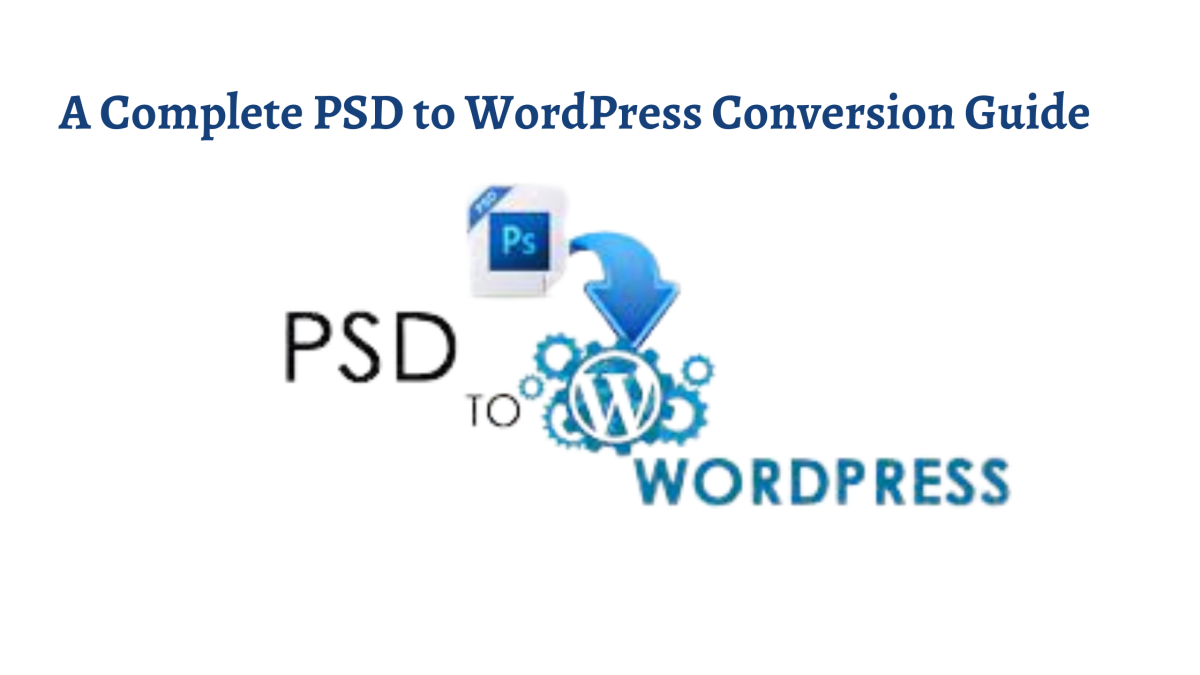
With the increasing growth of online businesses, more and more entrepreneurs are now heading towards launching their websites. In addition, there are various ways to create functional websites that enhance efficiency and cut down costs. Including these ways, PSD to WordPress conversion also makes it possible to create a good website. This method will enable you to make an appealing WordPress theme from photoshop documents.
This guide will help you understand the PSD to the WordPress conversion process. But before going in-depth, we should first discuss the term PSD.
What is a PSD?
PSD (Photoshop Document) is an extension utilized by Photoshop files to store graphical data. For good website designs, photoshop is a good choice, and the output of the design created will be saved in .psd format. And WP developers can use this to convert it into a theme.
Sequential Steps For PSD to WordPress (WP) Conversion
Now, let’s have a look at some sequential steps that you need to follow for creating a WordPress theme from a PSD.
Step 1: Slicing a PSD File
In this step, a PSD file is chopped and divided into multiple image files. It is vital to perform this step because it is complex to code the entire design with the help of a single image.
To make the process easier, you can perform the slicing in the following ways –
- Header and footer
- Side menu
- Separator
- Slicing the background and other visual elements
Step 2: Download and Unzip Bootstrap
Download and unzip the latest version of Bootstrap by visiting its official website, i.e., getbootstrap.com. Once downloaded, you need to decompress the zipped file into a folder. In this extracted folder, you will again get three folders named as css, fonts, and js.
The media queries in Bootstrap will help you create a responsive website theme compatible with every device. Such a technique will provide you with a smooth flow of your website across devices.
Apart from Bootstrap, you will also have to follow the below requirements for the conversion –
- First, you need to create an index.html file.
- Then, create a CSS file named style.css for the HTML.
- Then, come to your main folder, and create a subfolder inside it with the name images to keep all your site images.
- Finally, create a JS/JavaScript folder to store your JS and jQuery files.
Step 3: Create WordPress Theme Structure in Your index.html File
The main reason to convert a PSD to WordPress is for creating a fully functional website that can be uploaded from the admin dashboard. It is time to perform the main conversion, turning your static HTML file into a dynamic WordPress theme.
For such a task, you have to split the index.html file into various PHP files that WordPress calls to create a webpage. A template includes different PHP files such as index.php, comments.php, header.php, footer.php, 404.php, functions.php, search.php, etc.
Step 4: Add In-Built Functions and Tags of WordPress
You can enhance the functionality of your site with the help of various functions and in-built tags that WordPress offers. You may use a collection of exact built-in functions and tags for your files for including such functions in your WordPress theme.
It is mandatory to perform this step as it will help you achieve a better outcome. Moreover, if you have less technical skills, you can hire a WordPress development company to complete this step with quality and efficiency.
If you do not have prior coding experience, there might be chances that you will find the conversion difficult. In addition, you can outsource your PSD to a company offering PSD to WordPress conversion services to transform your design into a good WP theme.
Also Read: adobe buzzwords
Step 5: Testing the Functionalities
To ensure whether the code is properly working or not, you may test the compatibility of your theme on various browsers. You must perform this step to check whether your website is compatible with various kinds of devices or not.
In addition, you must check your website’s responsiveness, usability, and performance. You will also have to update the code of your theme until it runs perfectly. Apart from that, you may also check whether the HTML and CSS of your theme meet W3C standards. If your theme passes all the tests, you may be confident that it is ready to upload.
Conclusion
PSD to WordPress facilitates you to create a custom website theme as per the business requirements. Choosing WordPress is a good option for Website development as it makes the process of website development easier even for novice programmers.
So, that’s all about converting PSD into a responsive WordPress theme with Bootstrap. Following such steps will help you to create a responsive WordPress theme in an easy way.




