Easy Reliable methods to export OST to PST
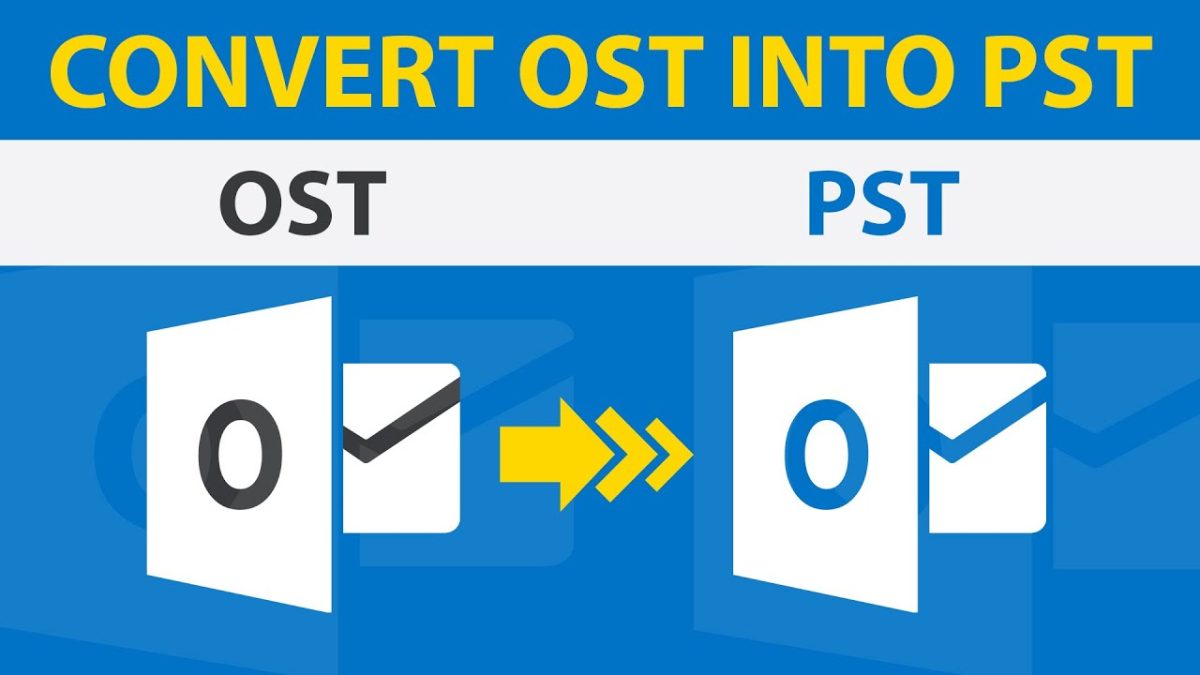
Microsoft Outlook is a renowned name in professional communication via emails. It has a user-friendly interface and uses OST and PST files formats for data storage. These days, Outlook users look for ways to export OST to PST for several reasons. Thus, we will make users aware of the best reliable solutions to convert OST to PST file. These methods include two manual approaches and one professional way. In manual techniques, we will be using functions available in MS Outlook. In addition to this, we will use automated software in the Professional method. Here, we will use prevalent experts recommended utility named OST to PST Converter. But before that, let us look into the reasons to convert OST file to PST file.
Intent of Users to Export OST file to PST
Many users are looking for solutions for How to convert OST to PST in Outlook 365? There are various factors for converting Outlook files. Let us discuss some primary motives to export OST to PST.
- Incidental Crash of Exchange Server.
- For taking backup of critical OST files, you need to convert files to PST format.
- To protect the OST files from Corruption.
- Some Exchange mailboxes get erased from the server.
Convert OST to PST file Using Manual Ways
There are two manual methods to convert OST to PST. We will discuss them in brief with steps in the below context. The two methods are as follows:-
- Using Import and Export Wizard
- Using MS Outlook Archiving Feature
Let us now check the first manual way in the following context. The steps of the first method are also provided here.
Method 1. Using Import and Export Wizard
In this method, users need to download and install Microsoft Outlook Application to proceed with the steps. Here, we will use the Import/Export function of Outlook. Follow the below instructions to export OST to PST.
- Firstly launch MS Outlook on your system.
- Now click on Files and select Open & Export.
- After that, tap on Import and Export to proceed.
- In the Import and Export Wizard, choose Export to a file and hit Next.
- Now, opt for Outlook Data File (.pst) and click Next.
- Choose the folder as per your requirements and again press Next.
- Browse the destination of the new PST folder and check the option Do not Export duplicate items.
- To start the process, click on the Finish button.
- Now, you can also provide a password to your new PST file if you want.
Follow the above steps as mentioned for better results. If you are looking for some other ways then check below.
Method 2. Using MS Outlook Archiving Feature
In this method, we use Archiving feature of MS Outlook. Given below are the steps to export OST file to PST:
- Open Microsoft Outlook on your system.
- Now go to Files and tap on Options.
- After that, find and go to Advanced Tab and click on AutoArchive Settings.
- In the Auto Archive Wizard, select the number of days under the option Run AutoArchive every.
- Now, browse the folder to save the archived file, select/deselect the options and hit OK.
With this, your Outlook OST file will convert to the PST file under Archiving settings.
The above manual methods are effective but are not appropriate for users looking for quick results. Additionally, manual ways are not free from defects and Shortcomings. Let us look into some drawbacks of Manual approaches in the Following Context.
Weak Points of Manual Processes
There are some weaknesses of Manual Approaches for users to convert OST file to PST file. Let us check these limitations given below:
- Not suitable for Novice users, they may face difficulty while implying Manual steps and get confused.
- A single mistake may lead to the loss of crucial data.
- Manual strategies are tedious.
- May lead to Corruption of files.
- There is a file size limitation in Manual ways.
These are some primary limitations of Manual techniques. Let us now take a glimpse of another alternative to export OST to PST, the Professional approach. Now, we will discuss the professional process in the successive context.
How to Convert OST File to PST in Outlook 2016 Professionally?
Professionally, we will use a reliable software named OST to PST Converter for conversion. The software provides a user-friendly interface, and non-tech users can also use it. It allows users to convert OST to PST file with all attachments without much effort. It can convert Outlook OST file to other file formats like PDF, EML, MBOX, TXT, HTML, etc. The utility also enables users to migrate OST to Office 365, Gmail, Yahoo Mail, Opera Mail, Thunderbird, IMAP, etc. It contains some notable features that encourage the best conversion experience. Now let us sum up the whole write-up in a few lines in the below context.
Concluding Remark
In this write-up, we discussed efficient methods to export OST to PST. So, we discussed two manual processes with step-by-step instructions for users. However, the Manual approach has some limitations and doesn’t suit every user. Thus we moved to a Professional way using an automated Third-party tool. Lastly, I suggest using the professional method over manual procedure is the right choice.
Also Read: How to solve Microsoft outlook error codes




