How to Fix HP Laptop USB Port Not Working

HP laptops are built with an Intel chipset that offers a great computing experience. If your Windows operating system is not receiving all the updates, you may start facing problems on any computer. earlier there were a lot of ports on any laptop however now there are only 2 USB ports, a Type-C port, Power Port, or Mic Jack. Most of the devices switched to USB connectivity and made USB ports for universal connections. If your USB ports are not working, you can try these quick fixes to fix it!
Method 1: Re-Seat Battery and USB Devices
The first and the easiest method to fix the HP laptop USB port not working is to reseat the laptop battery and the connected USB devices.
Step 1. Click on the Start button and select Shut Down to turn OFF your laptop.
Step 2. Remove all the USB connectors and the power cable.
Step 3. Remove the batter and after 45 seconds, put it back on.
Step 4. Power ON your laptop after 7-10 minutes and connect all the USB devices that you wish to connect. If the devices are not discovered automatically, you can unplug them back and connect them one by one. This will help you identify which USB device is not discoverable.
Method 2: Install Windows Updates
The next quick fix can be done by installing all the latest Windows Updates. By default, the Windows operating system downloads all the updates by itself, but you can still check for updates manually.
Step 1. Click on the Start button and select the Settings option.
Step 2. Go for the Update & Security option at the bottom.

Step 3. Click on the Check for Updates button. Let Windows scan and shortlist all the recent updates that are not yet installed.
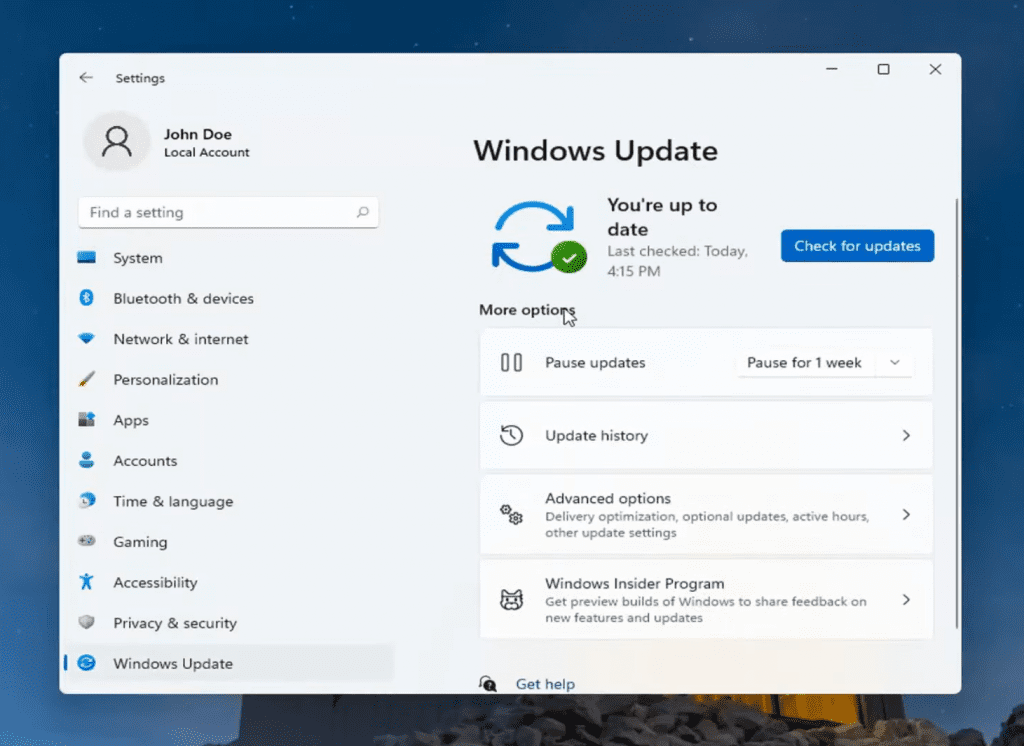
Step 4. Select all the updates and click on the Install button to get them on your computer. Restart the computer to finish installing all the recent updates, bug fixes, driver updates, patches, and other updates on your computer.
Method 3: Configure Power Management Settings of USB Root Hub
The power management setting also plays a vital role in the swift functionality of the USB devices as they receive power from the same USB ports. You can fix the HP laptop USB port not working issue through the USB properties window.
Step 1. Access the Run command window with (Win + R) shortcut keys.
Step 2. Type devmgmt. msc and click on the Okay button to enter the Device Manager console.
Step 3. You will find a group of items that are installed on your computer. Scroll down and expand the Universal Serial Bus Controller section.
Step 4. Right-click on the USB Root Hub option and select Properties. It will open a new window with the USB Root Hub properties.
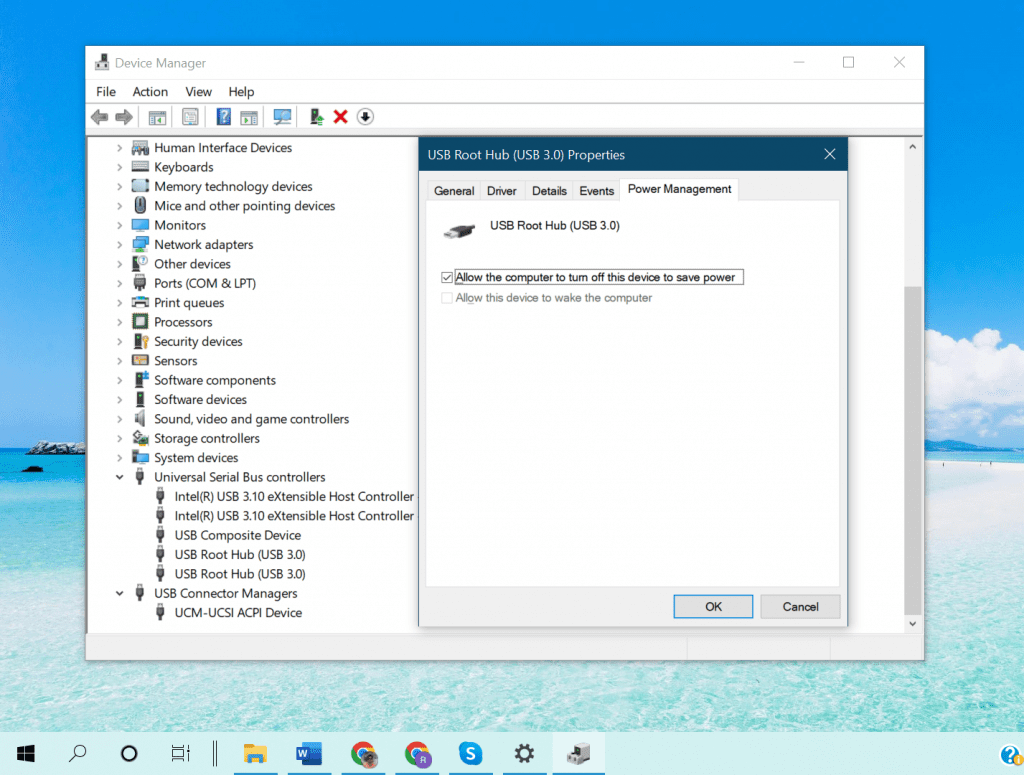
Step 5. Go to the Power Manager tab on the top of the Properties window. Put a check on the ‘Allow the computer to turn off this device to save power option. Perform this on all the USB Root Hub options available in the list.
Step 6. Click on the Okay button, close all the windows and restart the computer to apply changes.
Also Read: iphone turn off volume warning
Method 4: Update USB Device Drivers
There are many ways to update the USB device Drivers on your computer. Installing Windows Updates can also update the USB device drivers. If you want to dedicatedly update USB Device Drivers, you can download the drivers from the chipset manufacturer’s website.
Know your USB Drive
Step 1. Access the Run command window with (Win + R) shortcut keys.
Step 2. Type devmgmt.msc and click on the Okay button to enter the Device Manager console.
Step 3. Expand the Universal Serial Bus Controller section, and right-click on the USB Root Hub.
Step 4. Click on the Properties option from the menu. Go to the Driver tab on the top.
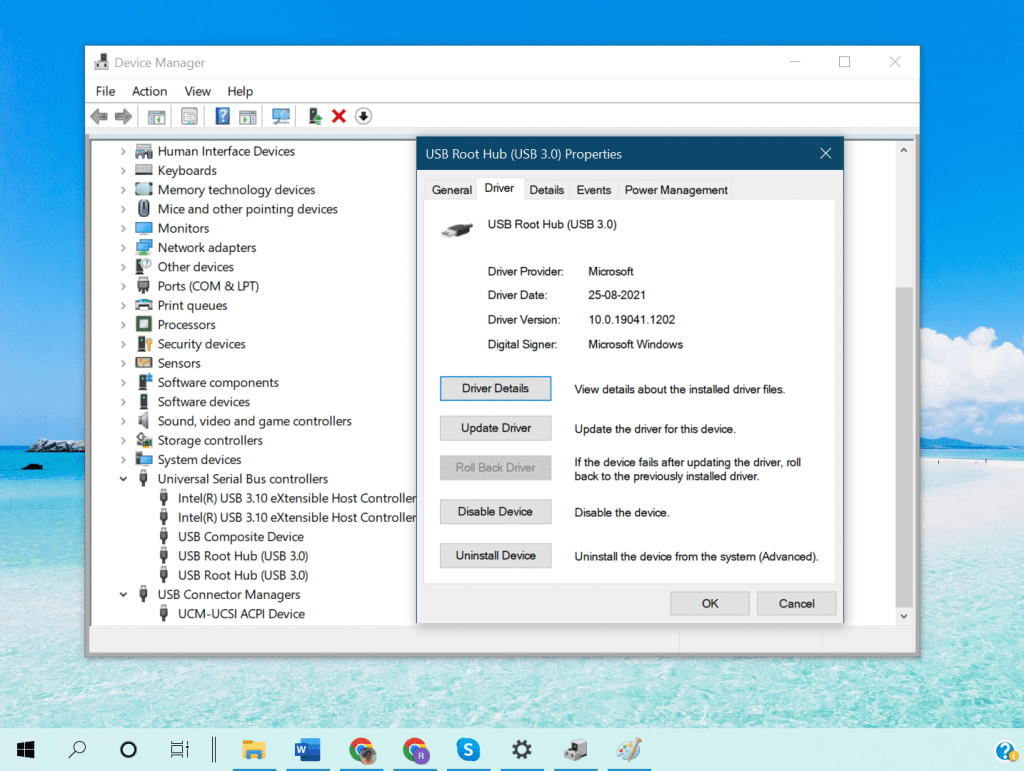
Step 5. Take down the information about your USB driver like make, model, date manufactured, version, etc.
Download USB Drivers
Step 6. Access your browser and go to the manufacturer’s website.
Step 7. Search for the required USB driver on the site.
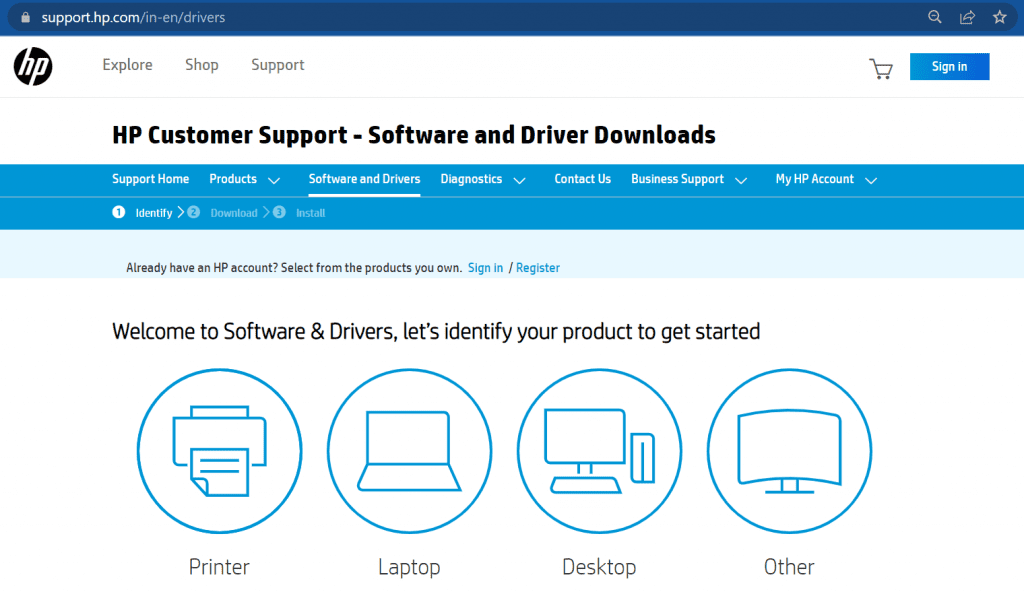
Step 8. Compare the version, date released, and all other information before you download the latest updated USB drivers. Download and save them in your Downloads folder.
Install USB Drivers
Step 9. Follow steps 1-3 again to access the Device Manager console.
Step 10. Select the Update Driver option from the list.
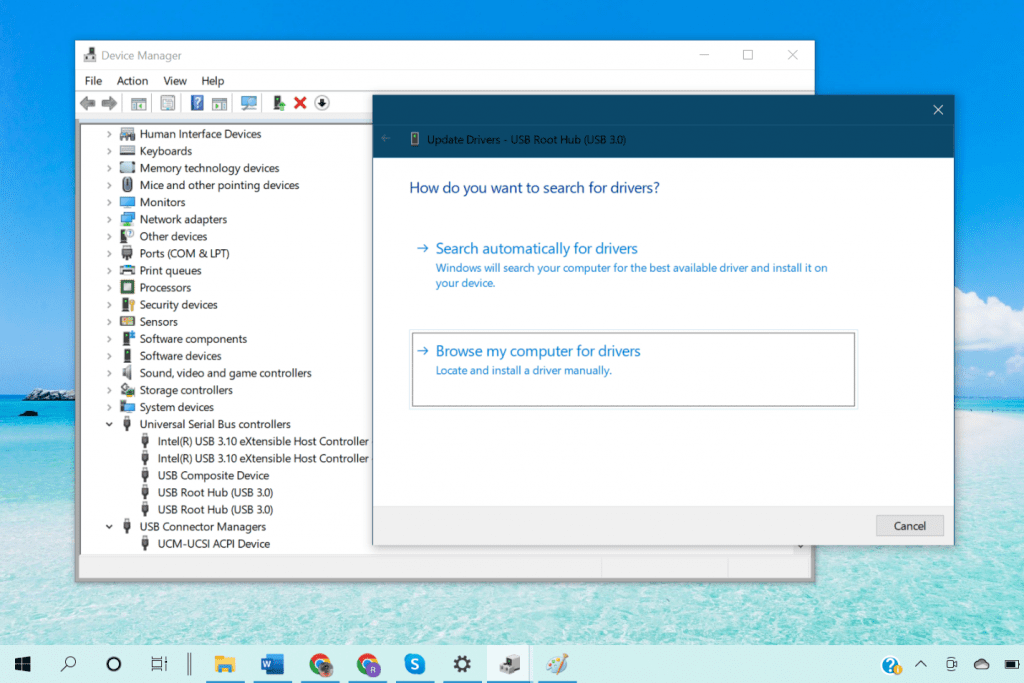
Step 11. You can select the ‘Browse My Computer for Drivers’ option from the list. Browse and select the downloaded driver and follow the wizard. Finish installing the USB Drivers and restart the computer.
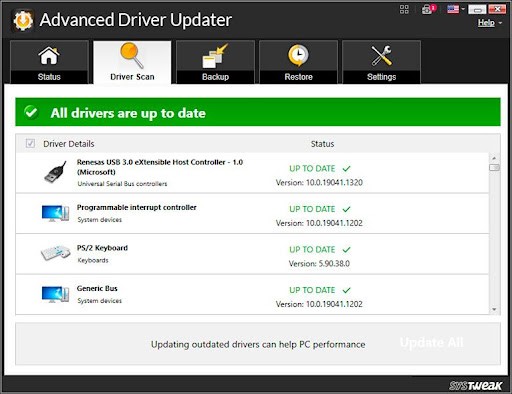
Advanced Driver Updater for Windows can automate the process and update all the device drivers automatically. It has a large driver database that keeps on updating as soon as a new device driver is released. It scans all the device drivers and lists out all the incompatible, outdated, missing, or corrupt device drivers. It is one of the best driver installers that can even install drivers that are skipped by Windows Updates.
Final Words
This article on how to fix the HP laptop USB port not working has all the manual methods that you can use to diagnose and fix the USB driver issue on Windows. If your USB port is not working, a simple restart can also fix the problem or you may need to install Advanced Driver Updater to automatically install all the device drivers. It can ensure that there is no outdated device driver installed on your computer.
Author Bio: Camila Saunders is a tech blogger. She loves to share insightful guides and tactics that convert traffic. She majorly focuses on Windows and Mac. She also loves to write about duplicate photo fixer software and driver updater.
Also Read: pizza box computer




