How to Use SharePoint?
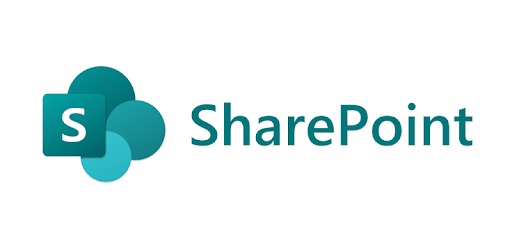
Many people choose to use SharePoint sites for the ability to communicate with others quickly and easily. It’s easy to set up and gives a great platform for sharing information. To get the most out of SharePoint development, it’s important to learn how it works, including what features come with the program, its noteworthy and unique functionalities and how to use them. I’ve found that there aren’t as many resources available as well as some other options out there, but hopefully this article can make things a bit easier.
What is SharePoint?
SharePoint is a web-based document management and collaboration tool. It provides the ability to share information, documents, news, events, and other types of content. SharePoint is an incredibly powerful tool that can be used for much more than just document management. However, it requires extensive training to fully understand its capabilities.
- SharePoint is Microsoft’s entry into the world of cloud-based file storage. Like Google Drive and Dropbox,
- SharePoint is a place where you can create, store, organize and share documents. But there’s a lot more to
- SharePoint than just document storage. You can create websites with SharePoint that make it easy for a team to share information.
- SharePoint is a member of the Microsoft Office 365 suite of applications and services. It’s available as part of most Office 365 business subscriptions.
Understanding SharePoint Sites
SharePoint Sites are located within the Site Collection and are used to organise and share information with your team. This can include documents, tasks, events, contacts, and more. The Site Collection is a group of sites that share features, navigation, content types and other settings.
SharePoint sites come in different flavours for different purposes:
Team Sites
A Team Site is the simplest SharePoint site you can create. It is used for collaboration between a group of people working on a common project or purpose.
Communication Sites
These sites are typically used for publishing content and news to a wider audience across multiple departments. Communication Sites are more visually appealing than Team Sites and use web parts to display information in an attractive layout similar to pages on a web site.
Intranet Sites
Intranet sites are great for providing company-wide announcements, policies, procedures and other information relevant to everyone in the organisation. Many companies use intranet sites as their primary access point to SharePoint resources and tools.
SharePoint Search
- SharePoint Search helps people find relevant content throughout the intranet.
- SharePoint search is a flexible tool that provides users with a quick way to find information, documents and pages within your organization.
- SharePoint search gives you the ability to create custom templates, use keywords, and configure settings to make sure members of your organization can find the information they need.
- Use search to find relevant content on your site. SharePoint search helps you find content across all your sites, including information that is contained in file names and document contents.
- Search results show more than just webpages. Search results also include news items, documents, lists, site names and other content.
Also Read: what is the benefit of using digital data
SharePoint Lists, Libraries, and Columns
SharePoint Lists
Lists are pretty much what the name implies; lists of items. These items can be almost anything from pictures, videos and documents to events, tasks or even contacts. Think of it as an Excel worksheet or database table.
SharePoint Libraries
Libraries are similar to lists but in addition to being able to create columns for each item in the list (like you would in Excel), you are also able to upload files such as Word documents or images into the library itself.
SharePoint Columns
All SharePoint lists and libraries contain columns. The columns contain the information that is stored in the list or library. For example, a list of employees may have columns for First Name, Last Name, and Email Address. When you create a new list or library, you add columns to allow users to enter the information that is appropriate for the list or library.
You can work with columns in the following ways:
- Add a new column to a list or library
- Change the order of columns in a list or library
- Rename an existing column
- Delete an existing column
- Specify whether a column appears on the “Quick Edit” view of a list or library
- Hide an existing column from views of lists or libraries
Creating a SharePoint Site
SharePoint is a powerful platform for sharing data, documents, and information internally. For those who are new to SharePoint, the first thing they need to know is how to create a site.
- To start using SharePoint, you must have an Office 365 account. It comes as part of Microsoft Office 365 that you can purchase or sign up for a trial.
- Also, if you have an MSDN account or other subscriptions with Microsoft, you might be able to access it for free.
- Once you’ve signed in to your Office 365 account, go to the Admin Centre and click on “SharePoint” under “Admin Centers” in the left sidebar.
- You will be directed to the SharePoint admin center page. Click on the “Create a site” button at the top.
- You will now see four options: Team site, Communication site, Group-connected team site and Classic team site.
- Select Team Site from this list as it’s perfect for collaboration and storing documents for your employees/team members. Next, enter Site name and Site description then click Create.
SharePoint sites work best when you have a common purpose for collaborating and sharing information. You can create sites for different projects or departments — like marketing, sales, or customer service teams. You can also create sites for events or conferences, document management, and many other business needs.
Core SharePoint Site Functionalities
- Document sharing: Documents can be stored in SharePoint and accessed from any device. Users can edit files in real-time and view version histories for full transparency.
- Content management: Content can be easily added, edited, and approved within SharePoint. There’s no need for HTML editing or FTP servers because everything is managed within the web browser.
- Workflow automation: Forms allow users to trigger workflows with simple actions like submitting information or approving content. Business processes can be automated so you no longer need to manage complex processes manually.
- Intranet solutions: Intranets built on SharePoint allow you to create company-wide portals that are accessible from anywhere with internet access. Intranets are great for communication, knowledge sharing, and collaboration across teams.
- Extranets: Extranets allow organizations to securely share information with partners or external stakeholders outside the organization’s firewall using a single password-protected portal.
- Team collaboration: For example you can create a site for your team and add pages that contain information about meetings.
- Project Management: You can use SharePoint to manage projects. For example you can add pages that contain project plans and tasks list.
- Publishing sites: Create pages that contain company news.
Making SharePoint Site Pages
- To make a new page, go to the Pages library, and click on a new document. You will see a pop-up for creating a new page in the site.
- You can choose to create your page from a blank template, or use an existing one as a base. If you are using a base template, then you can build onto it by adding web parts.
- On the left side of the screen, you will see all the web parts that you can add to your page. Web parts are SharePoint’s way of compartmentalizing content.
- Selecting one of these web parts will add it to your page. For example, if you click on “Quick Chart” then you will have an interactive chart embedded into your SharePoint site pages that can be edited later.
Adding Apps to Your SharePoint Site
- Adding Apps to Your SharePoint Site
- Click the Settings Icon in the upper right-hand corner of your screen.
- Select Add an App from the drop down menu.
- The Add an App screen opens. From here you can search for a specific type of app or use the filters on the left to browse by category (type).
- Select an app and click the arrow to open a description of it, then click Add It to add it to your site.
- A window will appear in the center of your screen that says Adding [App Name]. This can take several seconds or minutes depending on the app you selected, so be patient while it loads and don’t navigate away from this page until it’s finished loading successfully!
- You’ll know if it was successful or not by looking at the text of this window:
- If successful – Congratulations, you have successfully added an app to your SharePoint site! Clicking OK will close this window and return you to your site where you will now see a link to your new app under the heading Apps in the left navigation menu.
- Clicking anywhere else on your site will also close this window without adding an app. To add another app, just repeat these steps.
Conclusion
In closing, SharePoint is a great tool for businesses and individuals alike. It’s easy to set up, use, and maintain without spending money for developer options. It works well as an extranet or intranet as well as for hosting other types of content and organization. Hopefully this article has helped you understand what SharePoint is and how it can benefit your business. Thanks for reading!
Also Read: what is the full form of ip address




