What is file ///sdcard/ and how to view, download and transfer files on Android, Mac and PC
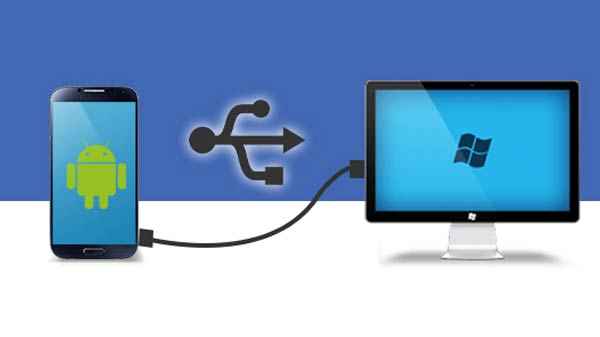
The “file:///sdcard/” is a Uniform Resource Identifier (URI) that is used to represent the path to the root directory of the SD (Secure Digital) card in Android devices.
In Android, the SD card is a removable storage device that is used to store media files, documents, and other data. The “file:///sdcard/” URI can be used in various applications or services that require access to the files stored on the SD card.
For example, when you connect an Android device to a computer, you can access the files on the SD card by navigating to “file:///sdcard/” on the device’s file system. Similarly, many Android apps that allow you to browse files will show the contents of the SD card when you open the app and navigate to the “file:///sdcard/” URI.
What is SD(Secure Digital)card & How it works?
SD (Secure Digital) cards are the oldest and least used, and are limited to 2GB of storage. SDHC (High Capacity) cards can store up to 32GB of data. SDXC (Extended Capacity) cards can store up to 2 terabytes (2000GB).An SD card, short for Secure Digital card, is a type of removable memory card that is used to read and write large amounts of data on a wide variety of mobile electronic devices, cameras, smart devices, and more.
An SD card relies on flash memory storage chips to be able to store data. Flash memory is the same type of technology that is used in USB flash drives, and it is also used in high-speed desktop computers.
What is File:///sdcard/ and why it is used?
An SD card that deletes files on its own is a sign of bad sectors. Bad sectors caused by software can be easily repaired with the Windows command at the command prompt. Connect the SD card to a PC.This command instructs the PC to check the storage and correct any errors found.First transfer the data from the SD card to a computer or your device’s internal storage. Turn off your device and remove the SD card. Insert the other SD card and turn on the device. Then transfer data to SD card from computer or internal storage
File:///sdcard/ creates a path to help Android users view the files and data stored on the SD card and internal device storage.However, by using this path, you can only view files stored in this location. You cannot delete or change the location of the file. But this route is useful to find out the direct path to the SD card from your browser.
Simple steps to use file: ///sdcard/ view files on Android, Mac and PC
How to access Files on file:///sdcard/?
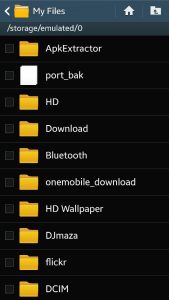
We have providing some examples on location paths for your accessibility. You can directly open browser and just type below location paths and use what you want download.
- File:///sdcard/download : Use to this location path you can view and download folder
- File:///sdcard/dcim/camera : Use to this location path you can view photo files stored in your camera
- File:///sdcard/gallery : Use to this location path you can view gallery sector in your Android device
How to access the files view in file:///SdCard?
Many Android phones come pre-installed with a minimum of one file management program. A file management program allows you to view and use files on both the internal storage and the SD card on your own device.
If you don’t see this type of program in your program drawer, then you should use the Google Docs app. It’s in the Google Play Store and it also allows you to view each of the files on your own device. This is how you use it to view your files on your SD card.
- When you go to the SD card, you will find various folders like Pictures / Documents / Pictures and Downloads. Depending on your preference, you have to double click on that specific folder to enter.
- If you want, you can transfer these files from external storage (SD card) to internal memory storage (if you have enough memory / space) or to a particular folder on your Android smartphone.
How to Change(Move or Copy) Files to file:///sdcard/?
The file: /// sd card / course can be used from various browsers installed on the Android device such as Firefox, Opera, Google-Chrome and also maybe the browser installed auto magically on your computer can be recovered on the path. The first thing you need to do is enter the browser and then add the files: /// sd card / sd card combination index from the browse or search section.
Steps to follow Move or Copy Files to file:///sdcard/
- Choose MyFiles – Go to to Internal Storage – Choose the folder and files that you want to move -Clock on Menu – Select EDIT.
- Go to Next step and select the intended files, folders or data that you wish to transfer.
- Choose SD Card – Create a folder option – Go sub folder and save it
How to Save Files,documents to use file:///sdcard/ on Android devices?
Just Follow the below steps to save files to your SD Card from your Android mobile phones
- Select My Files on your Android device.
- Go to More Menu option and select settings.
- Choose Save to SD Card to proceed.
- now notification comes to top up and select Allow to satrt the process.
- All files and documents will be saved on SD card.
How to Transfer Files,Photos & Documents from file:///sdcard/ to Computer(PC) or Mac?
If your computer has the Android operating system, you can use the file: /// sdcard / function. On the other hand, if you want to connect remotely to view the files on the device, the process is different. It will be necessary to access an ftp server using Fillezilla or another similar program.
In fact, the File Manager by Xiaomi application that we mentioned above is functional to access the mobile files remotely, very similar to how we do it with the file: /// sdcard / command. Just download the file explorer, access the ftp section and configure the server. After this, enter the data in the Filezilla program and you will be able to access your files.
How to Transfer Files,Photos & Documents from file:///sdcard/ to Windows PC?
- Remove the memory card from your camera or Mobile phone
- Insert the memory card into your laptop’s PC card slot. If your laptop doesn’t have a PC card slot, put the memory card into an external memory card reader, which you can plug into your computer. Most cameras come with a USB cable to connect them with a computer.
- You can move pictures from your camera’s memory card to your laptop via the USB cable. This will be a bit slower than using a memory card readerIf you decide to use the USB cable you can leave your memory card in your camera.
- Your computer will recognize the memory card and the files on it.
- Locate the destination folder where you want to store your pictures, in your laptop. This could be the My
- Pictures file or the Windows Live Photo Gallery.
- Open the destination folder of your choice . A message will pop up saying that the device is connected, and asking what you want Windows.
- Select Import pictures to my computer from the choices offered.
- Select the pictures you want to transfer. Make sure the box under each picture you want to transfer has a check mark in it.
- Name your pictures, when prompted to do so. Label them in some identifiable way, so you’ll be able to find them when you want to look at them again.
How Use command prompt for Transfer Files from file:///sdcard/
- Connect your SD card and PC using a card reader or Android handset.
- First open command prompt : For open command prompt,Click Windows + R to open the Run section – Run
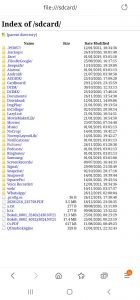
- enter – and command prompt window will appear.
- Type cd c:\ Pictures or downloads and press ok to enter.
- In the above step, c:\pictures shows your file location that you want to transfer.
Type each file name and their extension codes then all such files will get transferred to your SD card.
How to Transfer Files from file:///sdcard/ to Mac system?
Transferring files from SD card to Mac is slightly different from what followed in the case of Android phone and PC. Not all Mac PCs come with a dedicated SD card slot. If your PC does not have a pre-installed SD card slot, you must use a Mac compatible card reader to complete the transfer process.
- Choose files – select Import
- Select files, photos, videos,documents that you want to transfer to Mac.
- Click apply and ok – Choose the option to “Import All” and it indicates to transfer the entire data into your MAC
- After that a dialogue box may appear and it shows to ‘delete files or keep files.
- Based on your wish and select your option
- At the time of import, if you wish to cancel it, press ‘Cancel Importing.’
- When all the process is completed, you can safely take out the card from your PC.
- Imported files will appear in ‘Imports’ section in the sidebar.
file ///sdcard FAQ’s
What is the use of file ///sdcard?
file: ///sdcard/ to view files on Android, The file: ///sdcard/ path is a tool characterized by offering the advantage of viewing the files contained in the internal storage of the Android device from the browser
Where is the SD card folder on Android?
Typically micro SD memory works as an additional storage option. For this reason, applications like WhatsApp save all the content in the internal memory. In fact, it is advisable to free up memory in WhatsApp, so that it does not take up so much space. In turn, using the file explorer can help you have more storage on your mobile phone.
How do I open my SD card in Chrome?
Type the following in the address bar: file:///storage/ This will let you view both the storage mediums, internal storage and external SD card present on your Android.
Any limitations when using file: /// sdcard /?
While perfectly functional, the file: /// sdcard / command has its limitations. First of all, it is not a very attractive system on a graphical level. In fact, the folders will be listed as well as the files that you have stored on the device.
How do I open internal storage in Chrome?
Open local files using Chrome,Chrome is one of the most popular Android browser apps. Therefore, we give preference. Just launch the Chrome browser app on your phone or tablet. This opens all the content on your SD storage in the Chrome browser app
Why can’t I move files to my SD card?
Not being able to read, write or move files usually means that the SD card is corrupted. But most of the problem is that you have to label the SD card. Put the SD card in your PC and label it. That will fix the “Task Failed” problem 90% of the time.
How does the files to SD card app work?
Downloading the App Files app to the SD card allows you to quickly back up all your files, keeping the internal memory freer. It should be noted that this is not the same as directly installing the applications on the SD card, but it can be an excellent alternative to free up space. In particular, it is useful for moving WhatsApp files, which tend to take up a lot of storage space on the device.
Can I use the ‘file: /// sdcard /’ option on my PC?
If your computer has the Android operating system, you can use the file: /// sdcard / function. On the other hand, if you want to connect remotely to view the files on the device, the process is different. It will be necessary to access an ftp server using Fillezilla or another similar program.
Also Read: .ldf File location In SQL Server




